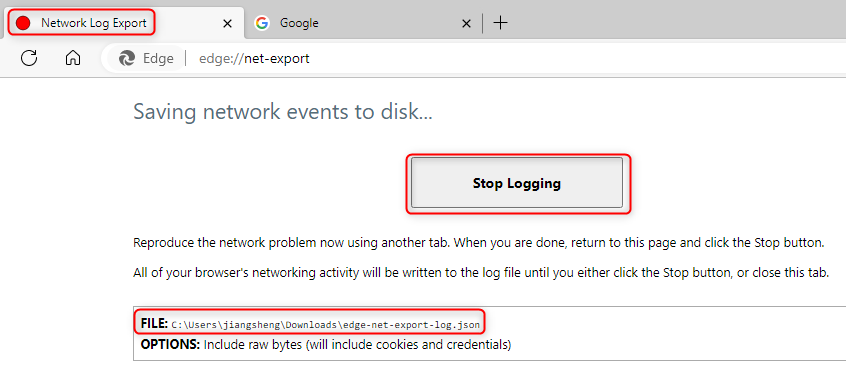Navigate to
edge://net-export/. Ensure thatInclude raw bytes (will include cookies and credentials)is selected so that we capture useful authentication information.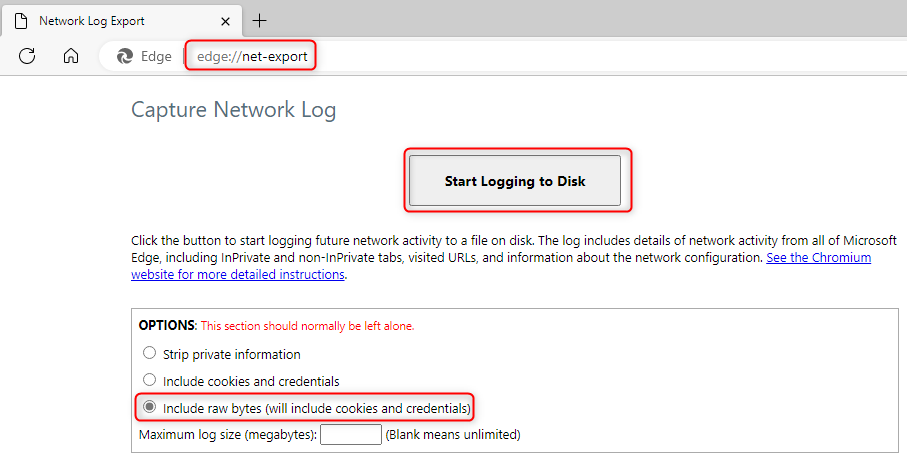
Click the Start Logging to Disk button to start the trace. Select the folder where you want to save the
edge-net-export-log.json. This tab should remain open while reproducing the issue.Open a different tab and navigate to the URL where you want to demonstrate the symptom.
Fork me on GitHub
Manual Edge Network Export log capture via edge://net-export page
Main steps
End steps
Go back to the Network Log Export tab and click the Stop Logging button. You can find the log location in the highlighted area of the image below in case you forget it.