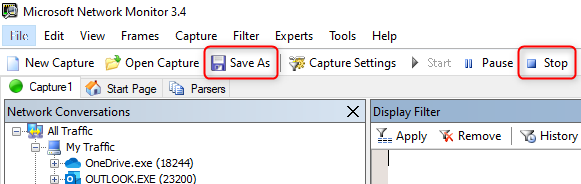- Download and install Network Monitor from https://www.microsoft.com/en-us/download/4865.
Edge network logs
This action plan captures low-level network logs to reveal how Edge connects and loads a website. This can help determine the root cause of connectivity issues when Edge is having trouble loading a website.
Prerequisites
Main steps
Close all instances of Edge. Open the Task Manager and check the process list in the Details tab. Sort the processes by Name. Ensure that you do not see any
msedge.exeprocess in the list. If there is any remainingmsedge.exeprocess, kill it.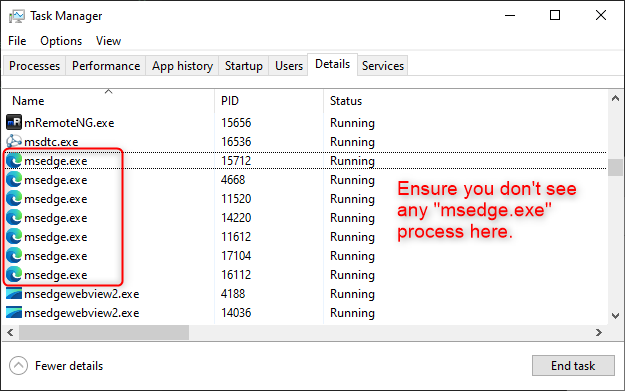
Launch Network Monitor as administrator.
Select all listed networks in the Select Networks panel.

Click New capture tab and click the Start button in the new capture tab.
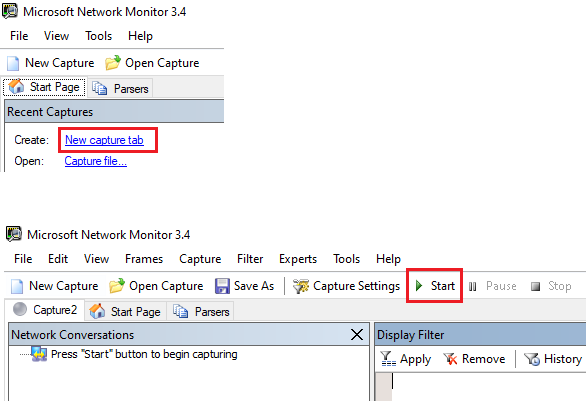
Press
Win key + Ror right click the Start Menu and choose Run to launch a Run dialog. Run:msedge.exe about:blankto open Edge with a blank page.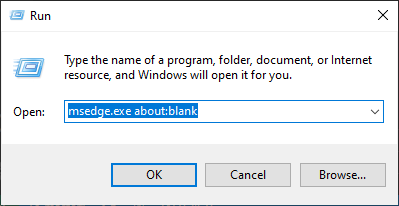
Navigate to
edge://net-export/. Ensure thatInclude raw bytes (will include cookies and credentials)is selected so that we capture useful authentication information.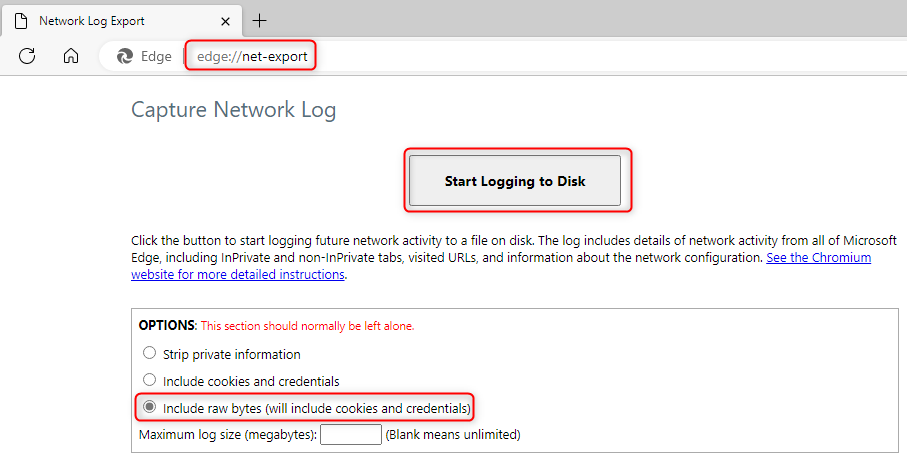
Click the Start Logging to Disk button to start the trace. Select the folder where you want to save the
edge-net-export-log.json. This tab should remain open while reproducing the issue.Open a different tab and navigate to the URL where you want to demonstrate the symptom.
End steps
Go back to the Network Log Export tab and click the Stop Logging button. You can find the log location in the highlighted area of the image below in case you forget it.
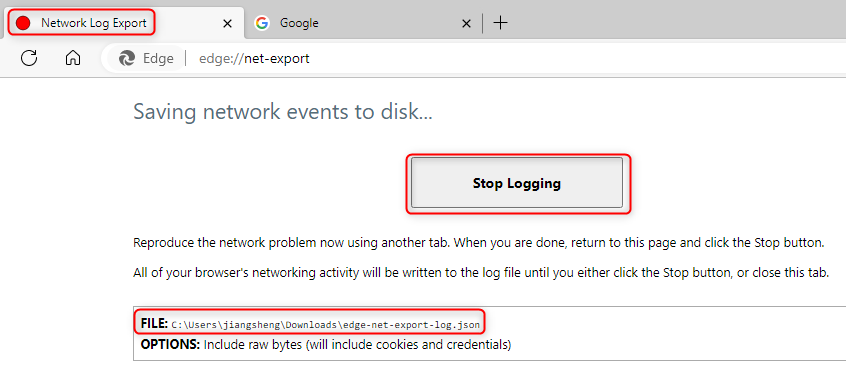
Go back to Network Monitor, click the Stop button to stop tracing. Then click the Save As button to save the log in
capformat.