Download Fiddler from https://www.telerik.com/download/fiddler and install it.
Open Fiddler and go to Tools -> Options -> HTTPS tab. Enable Decrypt HTTPS traffic. You will be prompted to install the Fiddler Root certificate (this step requires elevated permission).
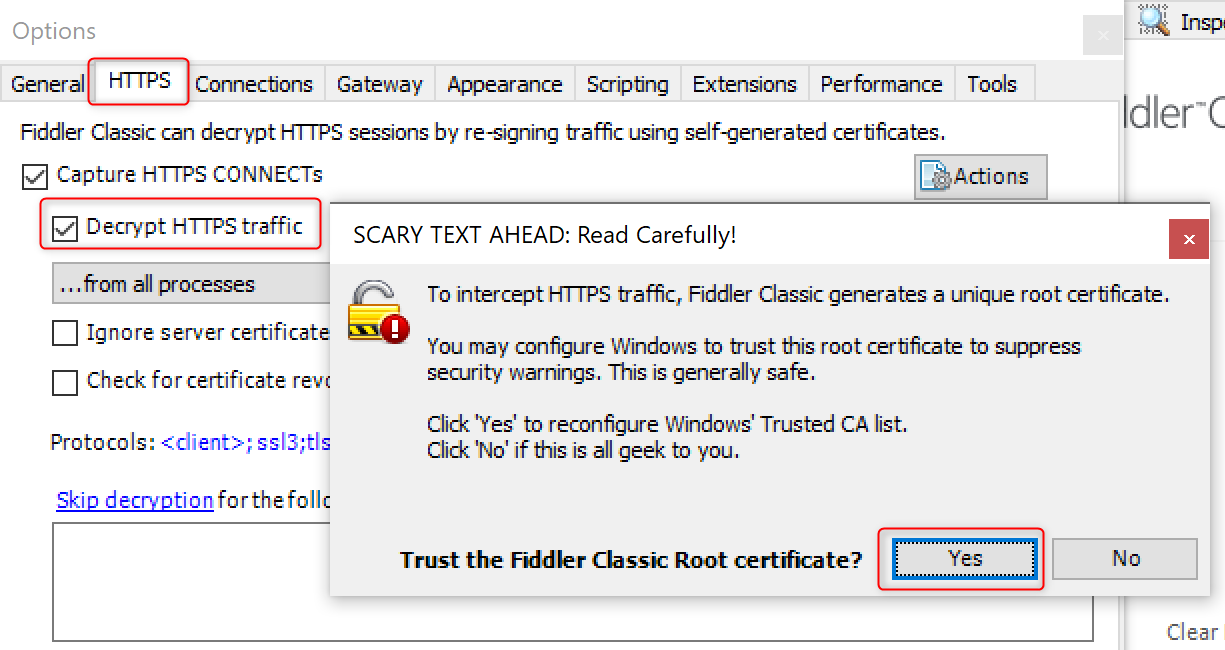
Close Fiddler.
Download and unzip Process Explorer from https://learn.microsoft.com/en-us/sysinternals/downloads/process-explorer.
Edge pop-up window: Fiddler, process dump
This action plan is for troubleshooting a website that is displaying an unexpected pop-up window in Edge.
Prerequisites
Main steps
Press
Ctrl + Shift + Delin Edge or accessedge://settings/clearBrowserData.- Select All time as the Time range.
- Check Cookies and other site data and Cached images and files.
- Click Clear now and wait until the clear action completed.
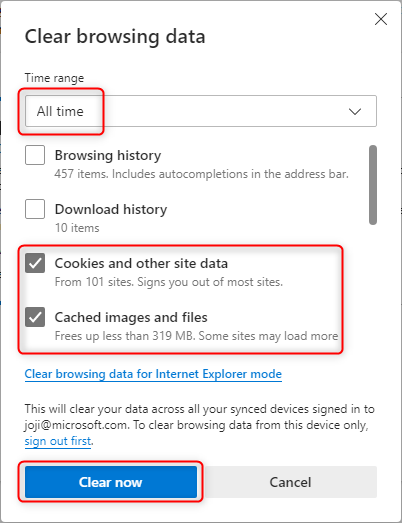
Start Fiddler. It should automatically start capturing, and you will see Capturing icon in the lower left corner. If it is not capturing, press F12 to start capturing.
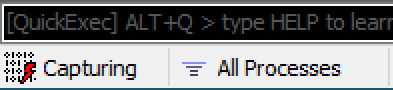
Press
Win key + Ror right click the Start Menu and choose Run to launch a Run dialog and run the command:msedge.exe <URL>to open Edge with a specific URL. For example, to launch Edge to accesshttps://www.microsoft.com/, you can runmsedge.exe https://www.microsoft.com/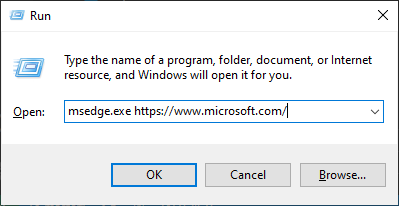
Do whatever steps to reproduce the pop-up window in Edge. Once the pop-up window appears, please DO NOT close it and proceed to next step.
Launch
procexp.exeas administrator from the location where you unzipped Process Explorer.Left click and hold the
Find Window's Processbutton and drag it over the pop-up window. Then, release your mouse. Process Explorer will automatically identify and highlight the process that is responsible for the pop-up window.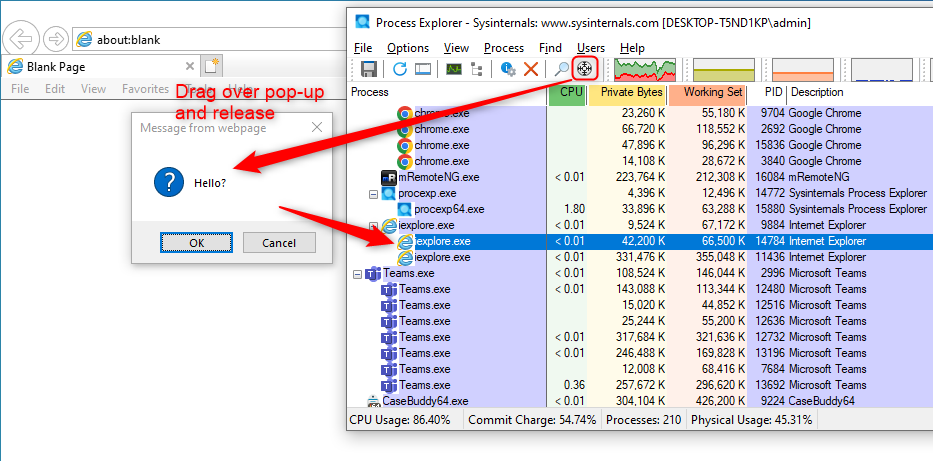
Right click the highlighted process and select Create Dump from the menu, then choose Create Full Dump... to create a full dump of the process.
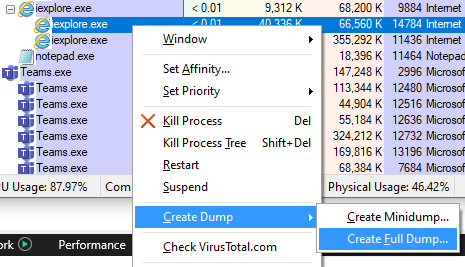
End steps
- Go to Fiddler -> File -> Save -> All Sessions... to save the file in
sazformat.